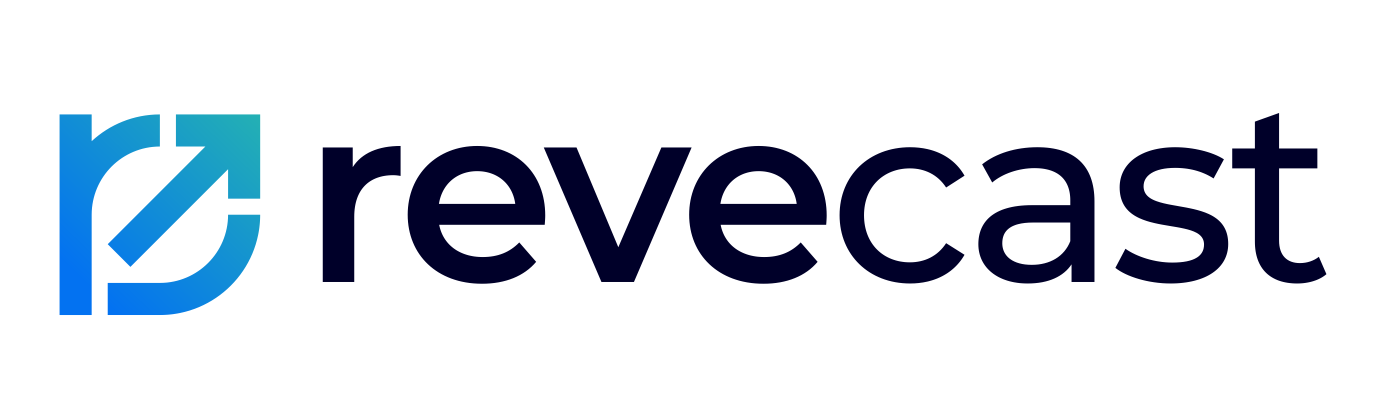Upgrading from a trial to a paid version of Revecast Connect on Salesforce AppExchange ensures that you continue enjoying the full range of powerful features without any interruption. Whether your trial is still active or has already expired, the upgrade process is straightforward and designed to keep your integration running smoothly. This comprehensive guide will walk you through the steps to upgrade Revecast Connect, ensuring a seamless transition and uninterrupted service for your business. Follow these instructions to quickly and efficiently move from a trial to a paid subscription, and leverage the full potential of Revecast Connect in your Salesforce environment.
How to upgrade Revecast Connect Trial to Paid Account #
Step 1: Access Your Account In Salesforce AppExchange #
- Log in to the Salesforce AppExchange.
- In the AppExchange homepage, click on your profile avatar in the upper right corner. Select My Account from the dropdown menu.
Step 2: Locate the Installed Trial App #
- In the My Account section, find the Installed Apps tab or the Trials section.
- Locate Revecast Connect in the list. Click on Revecast Connect app name to open its details. If your trial has expired, it will be indicated as such (if expired additional instructions below).
Step 3: Start the Revecast Connect Upgrade Process #
- In the app details page, look for an option to Upgrade, Renew, or Buy Now. Click on the appropriate button to start the upgrade process.
- You will be presented with available subscription plans. Review the details of each plan to choose the one that best suits your business.
- Select the desired plan by clicking on the appropriate Select or Choose Plan button.
- Enter your payment details in the provided fields.
- Review the summary of your subscription plan, including the cost and billing frequency. Click on Confirm or Purchase to complete the upgrade.
Step 4: Confirmation and Activation #
- Once the payment is processed, you will receive a confirmation message.
- The paid version of Revecast Connect will be activated, restoring your access to all features.
Troubleshooting and Support #
- If you encounter any issues during the upgrade process, contact Revecast Connect support for assistance.
How to Upgrade Revecast Connect Expired Trial #
Even if your trial has expired, upgrading to the paid version of Revecast Connect is straightforward. By following these steps, you can quickly restore access to the app’s full features. For any further assistance, feel free to reach out to our dedicated support team, who are ready to help you maximize the potential of Revecast Connect in your Salesforce environment.
Step 1: Access Your Account In Salesforce AppExchange #
- Log in to the Salesforce AppExchange.
- In the AppExchange homepage, click on your profile avatar in the upper right corner. Select My Account from the dropdown menu.
Step 2: Locate the Expired Trial App #
- In the My Account section, find the Installed Apps tab or the Trials section.
- Locate Revecast Connect in the list. If your trial has expired, it will be indicated as such. Click on Revecast Connect app name to open its details.
Step 3: Start the Revecast Connect Upgrade Process #
- In the app details page, look for an option to Upgrade, Renew, or Buy Now. Click on the appropriate button to start the upgrade process.
- You will be presented with available subscription plans. Review the details of each plan to choose the one that best suits your business.
- Select the desired plan by clicking on the appropriate Select or Choose Plan button.
- Enter your payment details in the provided fields.
- Review the summary of your subscription plan, including the cost and billing frequency. Click on Confirm or Purchase to complete the upgrade.
Step 4: Confirmation and Activation #
- Once the payment is processed, you will receive a confirmation message.
- The paid version of Revecast Connect will be activated, restoring your access to all features.
Troubleshooting and Support #
- If you encounter any issues during the upgrade process, contact Revecast Connect support for assistance.